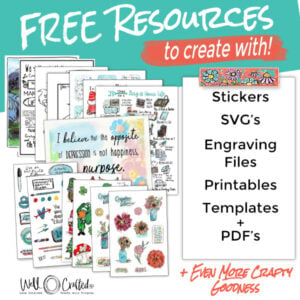If you’ve ever found yourself in the Cricut aisle of any major craft store and wondered what the heck is a Cricut and why does it get a FULL aisle?- you’re not alone. Crafting tech has taken over much of the handmade industry because of the massive variety of things you can make with it. It’s a bit of a cheat that also makes your handmade t-shirts, tumblers, mugs, cards, jewelry, or home décor look pro. In this post, you’ll find the answers about this machine. Including, “what is a Cricut Maker and what does it do?” What the differences are between the Cricut Maker and the Cricut Maker 3, or the Maker vs. Cricut Explore. And you’ll get a beginner’s ultimate guide to crafting with a Cricut Maker.
- What is a Cricut Maker?
- What is the Difference Between Cricut and Cricut Maker?
- More Questions You Might Have About the Cricut Maker
- Should You Buy a Cricut Maker?
- How Much Does a Cricut Maker cost?
- What Can the Cricut Maker Do?
- What Can You Make with the Cricut Maker?
- What Blades Come With the Maker?
- What Colors Does the Cricut Maker Come in?
- Is There a Difference Between the Cricut Maker and Explore?
- Should I Buy the Cricut Explore vs. Cricut Maker?
- What About the Difference Between the Cricut Maker vs. Cricut Maker 3?
- I Heard About the Adaptive Tool System, Does Only the Maker use it?
- What Tools are Part of the Adaptive Tool System and What Does QuickSwap Mean?
- What are the Different Materials You Can Use?
- The Big Reveal- What's in the Box?
- What Kinds of Images Can I Use in Cricut Design Space?
- Do I Need Anything Besides the Cricut Machine to Start With?
- I Might Be a Little Obsessed! Where Do I Find Out More?
- Can I Still Print then Cut with the Maker?
- Does the Maker Use the Same Mats as the Cricut Explore or Joy?
- Do You Need a Laptop to Use a Cricut?
- Can I Work Offline and Do I Need an Internet Connection?
- Still Have More Cricut Questions?
- For More Cricut Inspiration
What is a Cricut Maker?
The Cricut Maker is an electronic cutting machine originally created by Provocraft. Of the Cricut line of products, the Cricut Maker and the new machine, the Cricut Maker 3, are the top of the line.
Although it’s an electronic cutting machine, the Cricut Maker does much more than just cut paper or vinyl. In this post, I’ll answer your questions and help you make an informed decision if you’re thinking about taking the jump and purchasing one of these machines.
What is the Difference Between Cricut and Cricut Maker?
Cricut is the company that makes the Cricut Maker, Cricut Maker 3, Cricut Explore, Cricut Explore 3, and Cricut Joy. These are different models of cutting machine. They also make the EasyPress line of heat presses, and the Brightpad.
Originally, Cricut made the Cricut Expression and the Cricut Explore Air. The Expression is considered a legacy machine and actually uses cartridges for images instead of an online software design program.
This post contains affiliate links, which means that if you click on one these links and make a purchase I would get a small commission at no additional cost to you.
More Questions You Might Have About the Cricut Maker
This is a collection of frequently asked (and googled) questions about the Cricut Maker. If you have a question that isn’t answered here I’d love to have you leave a comment so I can answer it in this post.
Should You Buy a Cricut Maker?
If you’re here, I bet one of the biggest questions you’re asking is should I buy a Cricut Maker? I’m hoping that this post will help you make that decision!
I do have to say that although it felt like a big purchase at the time, I paid for my Cricut in just a few months by selling products I made with it. I was also able to make things that I had never thought I could. AND they looked super professional- win!
Originally, I was on the fence about it, but my Cricut is second only to my sewing machine (I was hand sewing everything at the time), as the best craft purchase I’ve ever made.
But, it does depend on you. Do you have ideas of what you’d like to make? Are you the type to try new things?
How Much Does a Cricut Maker cost?
Typically, the Cricut Maker 3 costs about $399, and the original Cricut Maker retails around $299 or less. These first-generation machines have limited availability, so get it now if you’d like the lower-priced option.
And because Cricut wants to move the Cricut Maker, they have been offering great deals on the Cricut website. So be sure you watch for sales!
What Can the Cricut Maker Do?
Wondering if it’s worth the price? Here are some options of what you can do with the Cricut Maker.
- Engrave metals like copper, aluminum, stainless steel, galvanized metal, and more
- Cut genuine leather, and deboss designs into it
- Cut fabric for quilting or sewing projects
- Craw on paper, wood, canvas, and fabric
- Cut metal foils
- Engrave acrylic
With all these possibilities, I think you’ll agree the Cricut Maker is so much more than just a paper cutting machine.
What Can You Make with the Cricut Maker?
All.the.things! Okay, maybe not EVERYTHING- but here’s short sample of some projects you can do with the Cricut Maker…
- You can cut and deboss leather wallets, hair accessories, jewelry, and journals
- Engrave pie servers, cookie spatulas, knives, and spreaders
- Create jewelry like faux leather earrings, mixed media cuffs, and engraved necklaces
- Cut wood veneer to create layered wood wall décor
- Easily cut felt for sewing projects
- Make appliqués for tea towels
- Craft your own home decor
- Make cards, tags, and gift wrap
What Blades Come With the Maker?
- The Cricut Maker (original machine) includes both the Fine Point Blade and the Rotary Blade.
- The new Cricut Maker 3 comes with a Fine Point Blade.
What Colors Does the Cricut Maker Come in?
The original Cricut Makers are available in champagne, blue, and lilac. The Maker 3 is still rolling out of production, but you can see the different available color options on the Cricut website..
Is There a Difference Between the Cricut Maker and Explore?
The Cricut Maker and Cricut Maker 3 have more power than the Cricut Explore. The Maker also uses a wider variety of materials, and has additional tools that expand the possibilities of what you can make.
This difference in power enables it to use the extra tools that were made exclusively for the Maker.
Because of these tools, the Cricut Maker can cut over 300 materials. More on these tools is below.
Basically, the Explore is for paper, faux leather, or vinyl, and the Maker is for those plus anything else you may have seen a Cricut can do.
Should I Buy the Cricut Explore vs. Cricut Maker?
If you’re the type of person who’s always going to want to do more, then your best choice is the Maker.
If you’re just purchasing a Cricut to make cards, to do vinyl signs or t-shirts, or make paper crafting projects, then you’d be okay with the Cricut Explore.
What About the Difference Between the Cricut Maker vs. Cricut Maker 3?
Lately, Cricut came out with some new machines, the Cricut Explore 3 and the Cricut Maker 3. The Cricut Maker 3 is really just the second generation of Cricut Maker, so there isn’t a Cricut Maker 2. Here are the major differences between the two machines.
-No Mat with Smart Materials
The most significant difference between the original Cricut Maker and the new model is that the Cricut Maker 3 can cut some materials without a mat.
-An Updated Print then Cut Sensor
It also has an upgraded sensor so that you can print and cut on more than just white. With the original machine, there needs to be an obvious contrast between the background of the paper and the printed registration box. Otherwise, Cricut can’t sense where to cut printed materials.
-Faster at Cutting- Sometimes, Maybe.
The Cricut Maker 3 is also supposed to be faster than the original, but only when going mat-less. To cut without a mat, you need to be using Cricut’s Smart Materials. These products have a backing that replaces the need for a mat when cutting.
Again, this doesn’t necessarily mean that the Maker 3 is faster at other functions. A blogger friend of mine recently tested the Maker vs. the Maker while engraving. I think you’d be surprised at her results!
-Cost
The Cricut Maker is about $100 cheaper than the Cricut Maker 3 at about $299. The Cricut Maker 3 does cost extra money- it retails for about $399.
-Appearance
There are different colors available for each model. But the Cricut Maker has a glossy white body with a colored lid. And the Maker 3 is an all over matte color.
I Heard About the Adaptive Tool System, Does Only the Maker use it?
Cricut’s Adaptive Tools are exclusive to the Cricut Maker and Maker 3. Cricut created these tools to use the larger motor and higher cut pressure that the Maker has.
They go in the second carriage on your machine and have a brass gear at the top of the housing.
Note: Most of these tools are an extra cost, and you’ll need to purchase what you need separately. But Cricut does offer sales on their tools fairly frequently through Cricut.com.

What Tools are Part of the Adaptive Tool System and What Does QuickSwap Mean?
- Engraving Tool*- Made for metal, and acrylic (#41 tip)
- Debossing Tool*- Used on paper, craft foam, and leather (#21 tip)
- Rotary Tool- Perfect for cutting delicate fabric as well as paper
- Knife Blade- A heavy-duty blade that will cut through thicker or harder materials like leather, foam core, balsa wood, etc.
- Scoring Wheel*– This replaces the need for a scoring stylus and does a great job on paper or cardboard. (#01 tip)
- Double Scoring Wheel– This works just like the Scoring Wheel but has two wheels side by side. THIS IS BEING CLEARANCED. (#02 tip)
- Perforation Blade*- This specialty tool creates perforation lines in the paper that make projects like DIY pull-tabs or an advent calendar easy. (#11 tip)
- Wavy Blade Tool*- Another specialty tool, it cuts paper and vinyl but in a perfectly wavy line. (#31 tip)
*These are Quick Swap Tools which means that you can purchase the entire tool, or you have the option of purchasing just one tool with the QuickSwap Housing and just buy the interchangeable tips for the other tools.

What are the Different Materials You Can Use?
There are over 300+ materials that are compatible with the Cricut Maker. Besides over 100 different fabric types, foam board, chipboard, and acrylic, you can also cut thin wood, engrave metals, and cut/deboss different types of leather.

The Big Reveal- What’s in the Box?
Opening a Cricut box is always an experience! It starts with an envelope that includes a Quick Start Guide and the materials for your first project. Cricut does a great job of creating anticipation, and you feel as if you’re unwrapping a gift!

The Cricut Maker Comes With-
- Cricut Maker machine
- Rotary Blade + Drive Housing
- Premium Fine-Point Blade + Blade Housing (pre-installed in the B clamp).
- Pen and Accessory Adapter (pre-installed in the A clamp)
- FabricGrip Mat 12″ x 12″
- LightGrip Mat 12″ x 12″
- Welcome book
- Quick Start Guide
- USB cable
- Power adapter
- Materials for a test cut
- Washable fabric pen
The Cricut Maker 3 Comes With-
- Cricut Maker 3 machine
- Premium Fine-Point Blade + Blade Housing (pre-installed in the B clamp)
- Accessory Adapter (pre-installed in the A clamp)
- Quick Start Guide
- Safety document
- Warranty document
- USB cable
- Power adapter and power cord
- Material for a test cut
- Bonus materials
What Kinds of Images Can I Use in Cricut Design Space?
You can upload images that are in the file formats of . JPEG, .PNG, .Tiff, .SVG, and .DXF files into Cricut Design Space.
One of the important things to know is that when you purchase your Cricut machine you will get a free 3-mos. trial to Cricut Access. This is Cricut’s monthly subscription service and includes thousands of images, fonts, and ready-to-make projects. There are free projects available for all the machines. You can search for them by machine in Cricut Access.
Many bloggers also have free SVG and PNG designs that are free to use. I have at least 100 in my Free Library alone!
Note: The Cricut Access free trial doesn’t start right when you purchase your machine. You have to start the trial, so it’s okay to save it until you’re free and ready to use it.
Do I Need Anything Besides the Cricut Machine to Start With?
1. Computer-Desktop or Mobile Smart Device
Because the Cricut machine relies on Cricut Design Space, you’ll also need a computer that runs either Safari or Windows or a compatible mobile device.
To find out the specific system requirements to run Cricut Design Space and all the devices it works with, check out this link.
Note: Cricut Design Space also has an app version you can use with an iOS device or Google Play for Android.
3. Blade
The Cricut Fine Point Blade is good for most projects. For other projects (like engraving you’ll need the engraving tool.)
2. Cutting Mat
The Standard Green Cutting Mat comes with the Cricut Maker.
For engraving you’ll want the Strong Grip (purple mat), for felt or fabric use the Fabric Mat (pink) and for paper products I recommend the Light Grip (blue) mat.
Note: All mats can be purchased separately, or in a pack. You can also purchase all mats in a 12″ x 24″ size for extra large projects.
More on the tools that were made for the Cricut Maker above.
4. USB Cable
This is also included in the box with your purchase.
The Maker does connect via Bluetooth as well.
I Might Be a Little Obsessed! Where Do I Find Out More?
- There are LOTS of tutorials (and YouTube videos) right here on Well Crafted Studio!
- Search the Cricut website– for FAQ’s.
- Facebook groups for different Cricut interests. I have an Engraving Metals one, and my friends Gjoa (Special Hearts Studio), Amy (Getting Crafty with Amy Romeu), and Lucy (Little Paper Houses with Paper, Glitter, Glue) all have great groups.
- Cricut-focused blogs.
- Search YouTube for some fantastic Cricut videos.
- There are also different courses available and a few books. One of which is my book, Engraving Metals with a Cricut Maker.
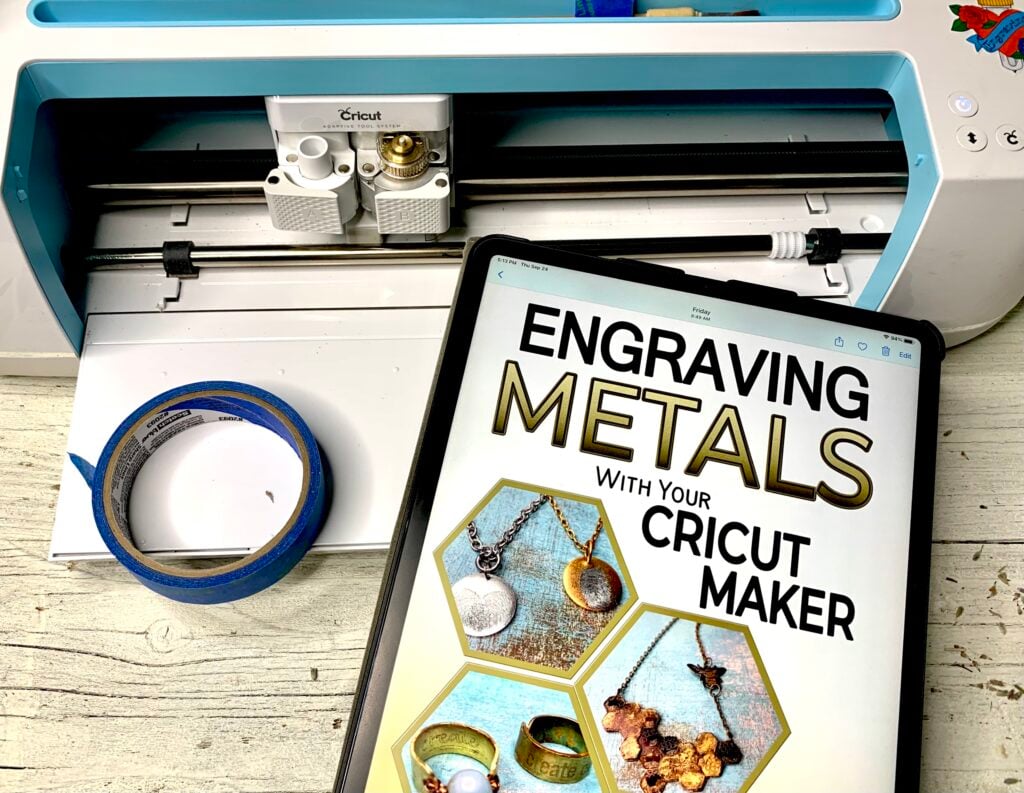
Can I Still Print then Cut with the Maker?
Yes! This works the same as it does with the Cricut Explore. You open a canvas in Cricut Design Space with your print and cut image, send it to print on your home computer, and then Cricut adds registration marks, so its sensor knows how to align the cut.

Does the Maker Use the Same Mats as the Cricut Explore or Joy?
You can use the same 12″ x 12″ mats that the Cricut Explore or Explore 3 use with the Cricut Maker. You cannot use the same mats as the Cricut Joy. Again, look at Cricut.com for the best deal on mats.
Do You Need a Laptop to Use a Cricut?
You do not need a laptop. But you do need either a laptop, desktop, or mobile device as your Cricut does not work without Cricut Design Space software. System Requirements can be found on Cricut.com.
Can I Work Offline and Do I Need an Internet Connection?
Cricut Design Space does now work offline.
Are There Any Upload Limits?
No, Cricut did play around with this idea for a hot second last year but due to overwhelming fan disgust they decided to go back to no upload limits.
Print this Tutorial
Quick Start Guide to How to Use a Cricut Maker

Wondering how you would use a Cricut Maker? From plugging it in and starting your first project, to unloading your mat- these 13 steps will walk you through the details. So that you can start creating!
Materials
- Materials for First Project
Tools
- Computer or Mobile Device
- Cricut Maker
- Cutting Mat
- Blade
Instructions
- Plug in the Machine
- Download Cricut Design Space or Get the App
- Set Up Your New Machine (under menu to the right)
- Open a New Project
- Add an Image to Your Canvas (start with a basic cut image on left side toolbar)
- Size the Image
- Save and Make it
- Select Materials
- Place Materials on Cutting Mat
- Load Mat
- Place Blade in Maker
- Press Go When Prompted by Blinking LIght
- Unload Mat from Machine
Still Have More Cricut Questions?
I hope this post helps you understand what a Cricut Maker is and what does it do. If you’d like to see more about Cricut machines, materials, tools, and accessories, (as well as great deals) check out the Cricut website.
For More Cricut Inspiration
Be sure to check out the Cricut section of this blog and my YouTube channel for step-by-step walkthroughs of different projects that you can make with the Cricut Maker.
Thanks for Reading,