If you love color and want a way to make your engraving designs easier to see, then this technique is one you’re guaranteed to love. I first saw the potential in engraving through Infusible Ink when Karen L., one of the crafty and creative gals in my Engraving Metals Facebook group, started to play around with the technique a few weeks ago. Her results were nothing short of AH-MAZING. I totally had to figure it out! So in this tutorial, I’ll show you how to engrave Cricut Infusible Ink into Cricut Aluminum Sheets for a vibrant effect. You’ll see the best tip you NEED to know to make this work, a great technique for positioning your engravings, and I’ll give you a free design to use so you, too, will get out-of-this-world* engraving results.
(*Too much? It’s not quite punny. But I used the Galactic Infusible Ink Transfer Sheets 🌎 💫.)
Watch the YouTube Tutorial ▶️ on How to Engrave Cricut Infusible Ink Sheets
If you’re someone who’d rather see it than read it, be sure to check out my YouTube tutorial below. I go through all the same steps as this tutorial, but you can watch the magic as it happens.✨ Interested? It’s pretty cool- just click play!
How to Engrave Cricut Infusible Ink Sheets on Cricut Aluminum
This post contains affiliate links. Thank you for supporting my small business.

Tools and Materials
- Cricut Aluminum Sheets
- Cricut Infusible Ink Transfer Sheets (I use Galactic Stars)
- Easy Press 2, or Easy Press, or Heat Press
- Easy Press Mat or Ironing Pad
- Butcher Paper (some comes in the box with the transfer sheets)
- Heat Resistant Tape (Cricut sells this)
- White Cardstock
- Engraving Design, from my Free Creative Resource Library
- Cricut Maker or Cricut Maker 3
- Strong Grip Mat
- Cricut Engraving Tool (with Quick Swap Housing, or just the Engraving Tip)
Directions
Step One: Check the Heat Guide
Step one is the best tip/step that you’ll be SO glad you know. When you go to Cricut’s online Heat Guide, you get not only the heat settings for the Infusible Ink, but you also get the instructions for how to use it with different types of blanks. It’s the best cheat sheet ever.
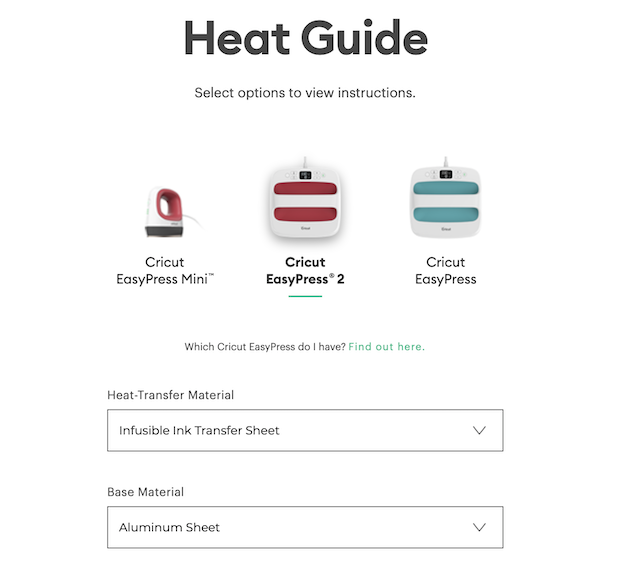
For the Infusible Ink Transfer Sheets and Cricut Aluminum, you’ll want to set your Easy Press 2 at 385 degrees for 40 sec. If you’re using an Easy Press, you’ll want to set it at 360 for 120 sec. If you’re using a heat press then set the temp for 385 degrees.
Step Two: Prep Your Materials

To cover your entire Aluminum sheet with the Infusible Ink, you’ll want to cut a transfer sheet slightly larger than you need it. I cut mine at 9″ x 8″ because my sheet is 8″ x 8″, and I planned to tape it on just two sides. Take off the plastic sheets on both sides of your aluminum blank. Warm up the Easy Press or your heat press.
Roll the Infusible Ink Transfer Sheets to “crack” the paper surface that the ink is on. This will allow the ink to release and infuse more easily.

Step Three: Infuse the Cricut Aluminum with the Infusible Ink
The Cricut Heat Guide instructs us on how to create a “stack” that will give us the best results when using the Infusible Ink on Aluminum.
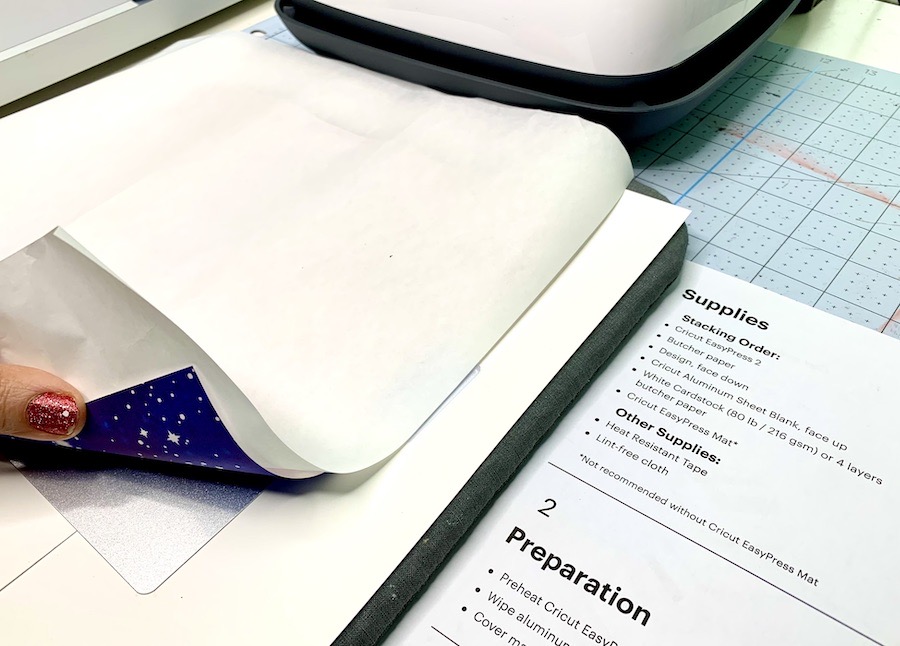
The stack is from top to bottom is as follows-
- Easy Press
- Butcher Paper
- Transfer sheet (ink side down)
- Aluminum Sheet (coated side up)
- Cardstock
- Easy Press Mat (or ironing blanket)
Use the Cricut heat resistant tape to tape down the transfer sheet onto the cardstock on the sides that we cut larger for this. Once you’ve assembled everything, place the Easy Press on top of your stack (and avoid moving it).
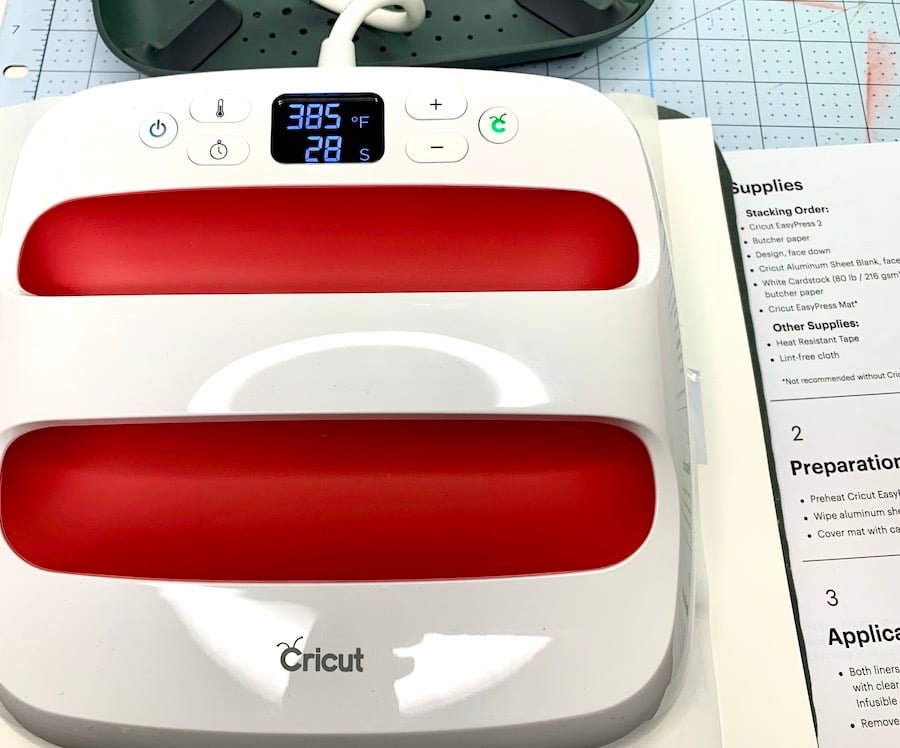
Start the timer. When done, pick up the Easy Press and set it in its cradle.
Check the transfer. If it didn’t transfer all the way, or go ahead and apply the Easy Press again, just be careful not to move anything or your transfer will be off.



Note: This caution over placement matters the most if you’re using a patterned infusible ink transfer sheet.
Let cool, then lift off the sheet to reveal your vibrant ink infused aluminum! All done, now set that aside and let’s get into Design Space.
Step Four: Upload and Insert Your Design
Download my FREE engraving design from my Free Creative Resource Library to your desktop or use your own design. Open a new canvas in Cricut Design Space and click on the Upload icon on the left side toolbar. Hit browse and grab your design. Click on the design in your Image Uploads and then on the Insert Images button in the lower right corner to add it to your canvas.
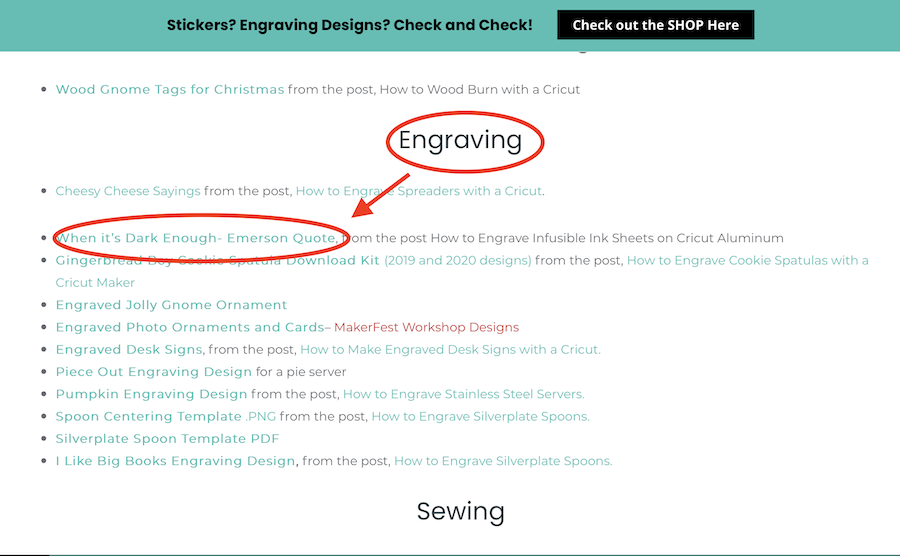
Step Five: Create a Simple Shape Template
On the left side toolbar, choose the Shapes icon. Select the square. Size to 8″ x 8″ (or the size of the sheet you’re using.) Change the Line Type to Draw. Use the shape to measure your design to fit. You can unlock the lock to adjust the constraints if it suits your aluminum blank better.
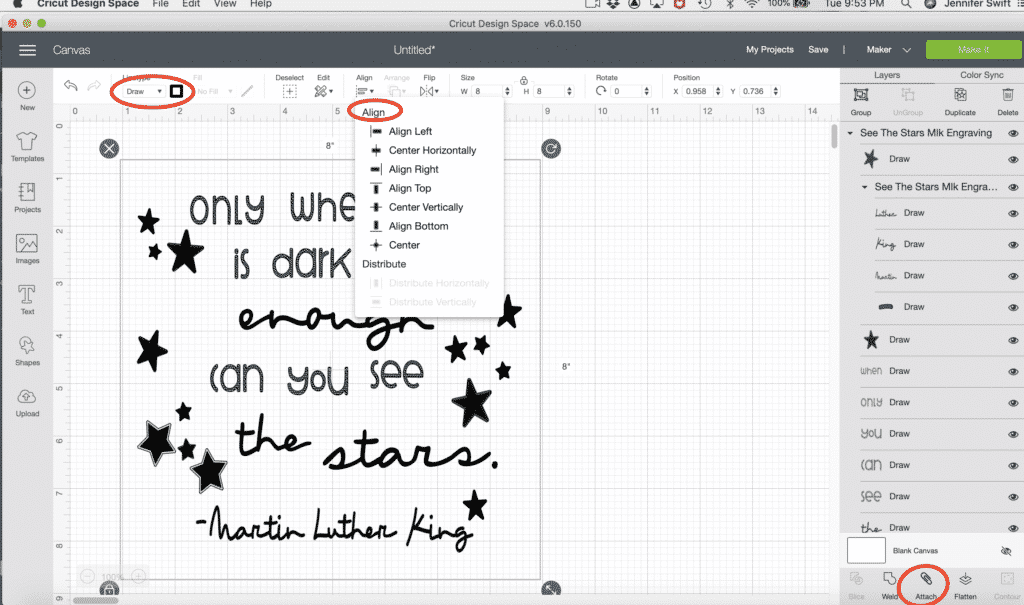
Select both shapes, Align Center, and Attach. In Line Type, change the design to Draw and change the color of both to red.
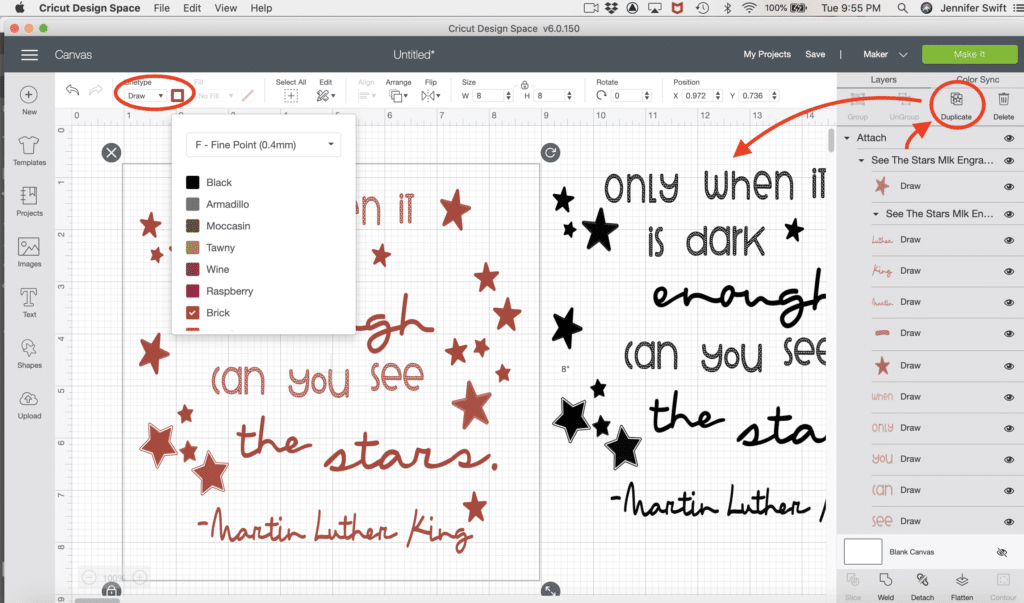
Then Duplicate just the design and change that to Engrave.
Note: Make sure that all the layers on the engraving image is Attached.
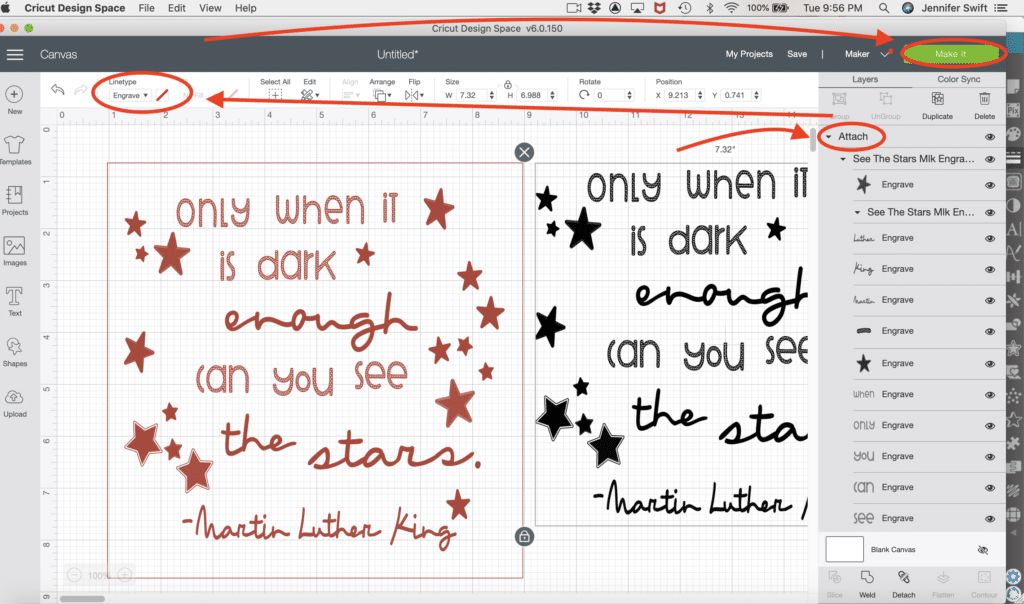
Choose Make It.
Step Six: Prep Your Mat
Place your aluminum sheet image side up on a Cricut Strong Grip Mat and tape down the sheet. I like to position mine towards the middle of the mat.
Step Seven: Double-Check Your Placement
Back in Cricut Design Space’s Mat Preview page, move your image to Mat One by clicking on the three dots in the corner of the selection square, and choose Move Object. On Mat One, click and move your template to match your aluminum sheet’s position on the Strong Grip Mat.
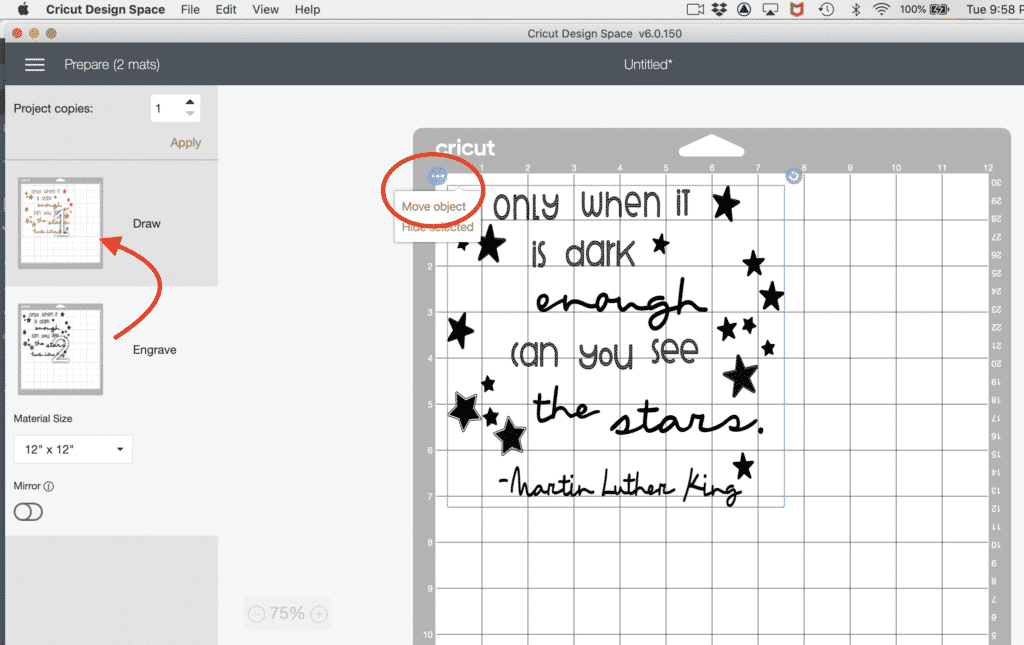
I suggest making the image bigger (use the zoom feature) so that you can be more precise. Then, move your engraving design over the template so that you can’t see red behind it. Select the template, and under the three dots in the upper left corner choose, Hide Selected.
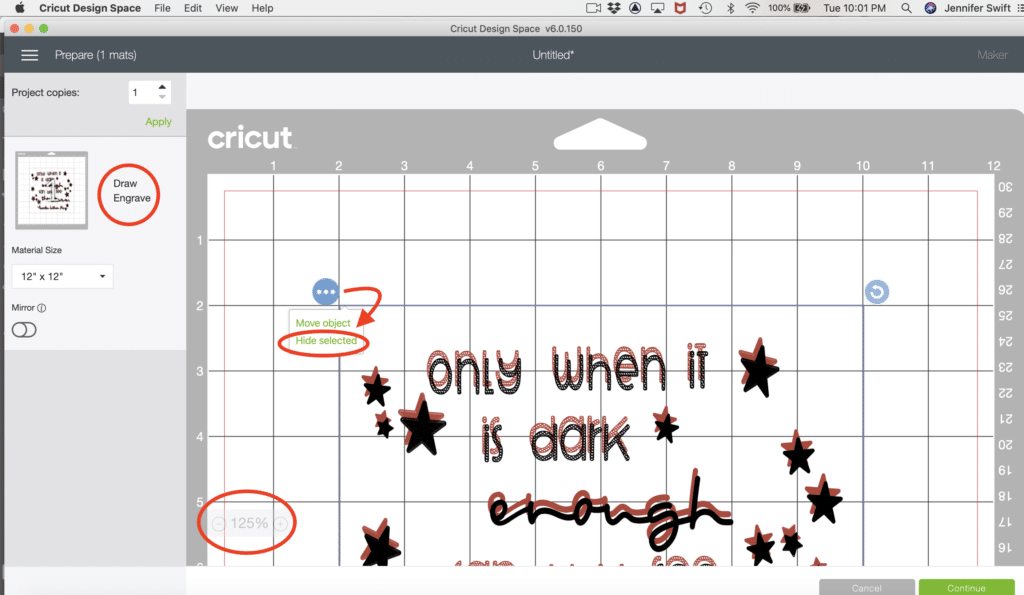
Load your mat and double-check your placement one more time before you click Continue.
Step Eight: Prepare to Engrave and Press Go
This action takes you to the Material Settings Page. Choose Aluminum Sheet as your material, make sure your engraving tool is in Carriage B, and your star wheels are all the way to the right side of the roller bar. Then, hit the Cricut Go button on your machine.

Step Nine: Finish Your Engraving
If it looks good then go ahead and unload your mat.

Note: IF you’d like to have it do a second pass, you CAN press Go a second time and have it repeat the engrave action. You can not do this if you have already unloaded the mat.
After you’ve unloaded the mat, use the tape you peel off the sides to pick up any debris from the top of the aluminum sheet.
Display Ideas: Use a hole punch to add a hanger, glue a hanger to the back, or mount your engraving to a wood cradle canvas. FUN!
Looking for More Cricut Engraving Ideas?
I have over EIGHT tutorials on my blog now that show you how to do all kinds of Cricut engraving projects. This summer I also literally wrote the book on Engraving Metals with your Cricut Maker. This 100+ page book helps you solve the problems and expand the possibilities of what’s possible with the Cricut Engraving Tool.
Join the Community that Makes Engraving with Your Cricut an Adventure
You can also join my Engraving Metals Facebook Group and show us your stuff, ask questions, or troll for inspiration. It’s a wonderful group that is mostly adventurous beginners who are willing to try anything. It’s pretty awesome!
❤️ Thanks again to Karen L. who started me down this path of engraving on Cricut Aluminum!
Love this? Share it!
If you found this tutorial helpful, I would LOVE to have you share it on Pinterest, Facebook, or another social media platform! It really does make a HUGE difference.❤️
Thanks for Reading,

Want to Remember this Tutorial on How to Engrave Cricut Infusible Ink Sheets on Cricut Aluminum? Pin it!
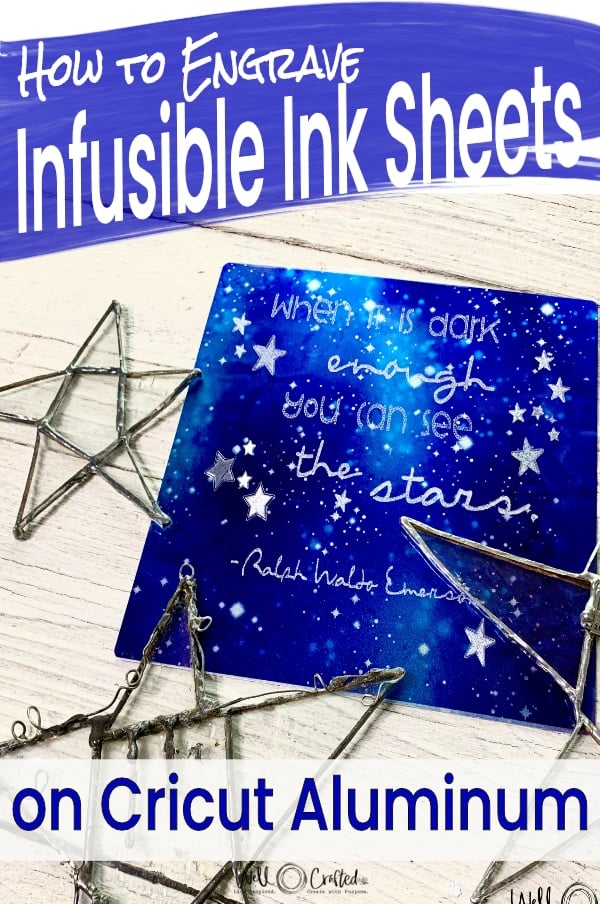







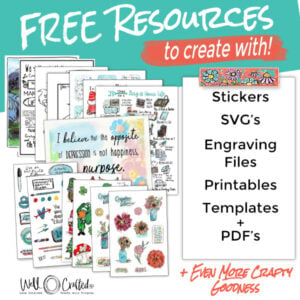
I loved the infusible ink on the alluminum and was enjoying as the engraving was happening, but my maker died trying to complete the engraving. Fingers crossed it will come back to like with some help from support. Has that happened on any big engraving projects for you?
Hi Lisa! Did it start up again? I did have that happen but I was using Bluetooth instead of a USB and figured out that was the problem.
Thanks I just got it to write a word but it is dragging the fine point blade, so something is off, but hopefully it’s fixable. It’s amazing how much I love this machine
The fine point blade? So “write a word” are you using the infusible markers? And then cutting with the fine point blade in the same action? Just curious. I know- it’s nuts but I left my cricut at my folks one weekend and couldn’t handle it.
I actually just tried to use the black pen to just write hello on printer paper without cutting. The b clamp is dropped down and doesn’t go back up at all. I’m pretty nervous because I’m just past a year/warranty 😔 not sure what they will say. Fingers crossed. Thanks for talking my thru this a bit. It’s nice to know someone cares 🙂